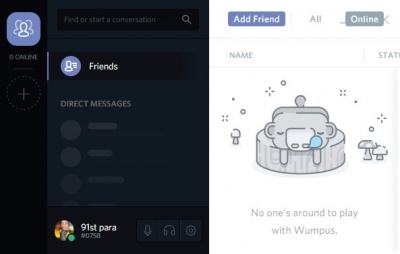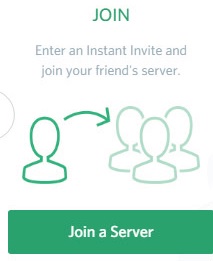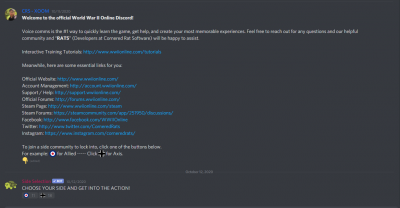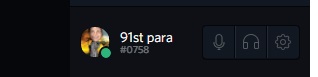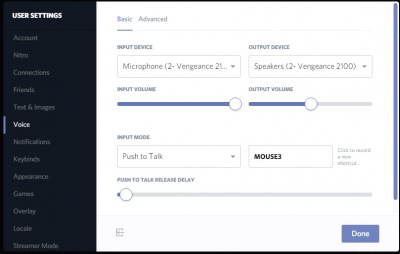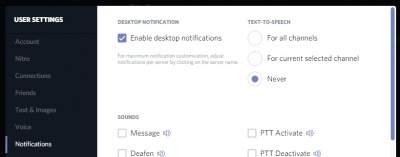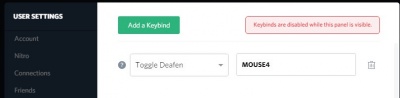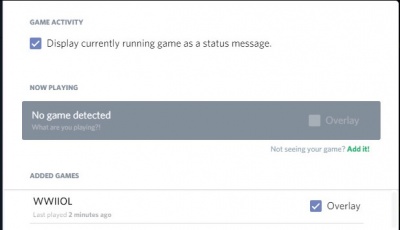Difference between revisions of "Discord"
| Line 1: | Line 1: | ||
Download and Installation | Download and Installation | ||
Find and dl the client (Mac OSX, Windows, Linux): | Find and dl the client (Mac OSX, Windows, Linux): | ||
https://discordapp.com | https://discordapp.com | ||
Once downloaded, launch and install Discord. | Once downloaded, launch and install Discord. | ||
You have to register with Discord, but it doesn’t | You have to register with Discord, but it doesn’t have to be your WWIIOL username and password | ||
to be your | |||
After the installation, Discord should look like this: | After the installation, Discord should look like this: | ||
| Line 19: | Line 14: | ||
[[File:D2.jpg|400px]] | [[File:D2.jpg|400px]] | ||
World War II Online Discord Server: https://discord.gg/wwiionline | |||
Now it looks like this: | Now it looks like this: | ||
[[File: | [[File:pickside.PNG|400px]] | ||
Pick a side to start using that sides discord. | |||
NOTE: Sides are separated from each other, and while it is possible to switch between them, there is a time lag. | |||
Settings | Settings | ||
| Line 97: | Line 94: | ||
Moving the Overlay: | Moving the Overlay: | ||
- Start Discord and | - Start Discord and WWIIOL | ||
- Press the chosen “Toggle Overlay Lock” (see Overlay) | - Press the chosen “Toggle Overlay Lock” (see Overlay) | ||
- Alt Tab to get out of | - Alt Tab to get out of WWIIOL lock | ||
- move Overlay with mouse (you’ll notice a delay), so move it and wait a bit. Be patient! | - move Overlay with mouse (you’ll notice a delay), so move it and wait a bit. Be patient! | ||
- Once you have the desired position, press “Toggle Overlay Lock” key’s again. | - Once you have the desired position, press “Toggle Overlay Lock” key’s again. | ||
Revision as of 18:23, 19 October 2020
Download and Installation
Find and dl the client (Mac OSX, Windows, Linux):
Once downloaded, launch and install Discord.
You have to register with Discord, but it doesn’t have to be your WWIIOL username and password
After the installation, Discord should look like this:
World War II Online Discord Server: https://discord.gg/wwiionline
Now it looks like this:
Pick a side to start using that sides discord. NOTE: Sides are separated from each other, and while it is possible to switch between them, there is a time lag.
Settings
On the bottom left side you find the icon for the settings:
click on it and setup Discord.
Account: setup displayed name and picture
Nitro: unimportant
Connections: unimportant
Friends: leave it at Everyone
Text & Images: leave it the way it is
Voice: setup your Push to Talk
Notifications: personal preference, but I would turn
TEXT-TO-SPEECH on Never or you will hear
each text messages spoken by a computer
Settings II Keybinds: you can add other buttons
e.g. 2nd Push-To-Talk or Deafen
I would add “Toggle Deafen” to have the
possibility to mute the chat (e.g. capping).
Appearance: just look and feel
Games: Here you can set Overlay for BGE
- start BGE
- click Add it! (green)
- chose WWIIOL
- click on Overlay
Overlay: Here you can set the button to see
additional functions in-game
(Important if you want to move the overlay)
Locale / Streamer / Security: unimportant
Moving the Overlay:
- Start Discord and WWIIOL
- Press the chosen “Toggle Overlay Lock” (see Overlay)
- Alt Tab to get out of WWIIOL lock
- move Overlay with mouse (you’ll notice a delay), so move it and wait a bit. Be patient!
- Once you have the desired position, press “Toggle Overlay Lock” key’s again.