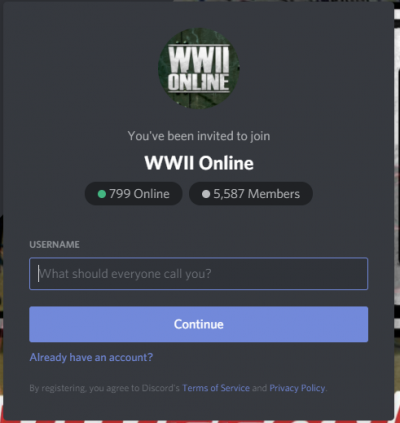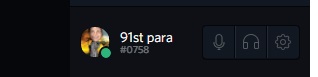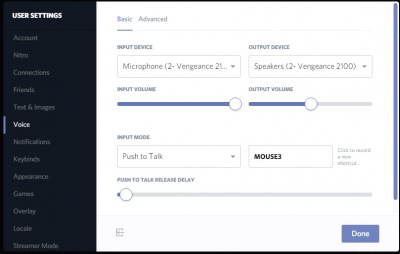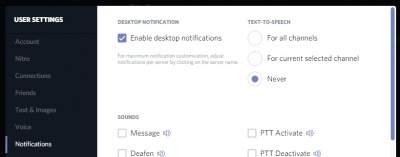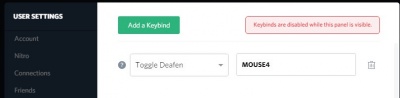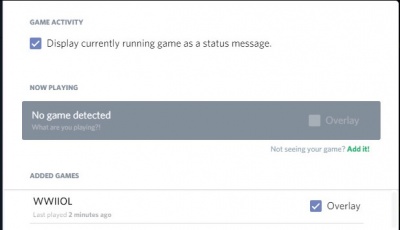Difference between revisions of "Discord"
| (One intermediate revision by the same user not shown) | |||
| Line 1: | Line 1: | ||
WWIIOL Uses the voice program Discord for in-game voice communication. | |||
More details can be found: https://www.wwiionline.com/resources#voice-comms | |||
If you already have discord, our server is: https://discord.gg/wwiionline | |||
==Download and Installation== | |||
https://discordapp.com | Download the app: | ||
https://discordapp.com | |||
Once downloaded, launch and install Discord. | Once downloaded, launch and install Discord. | ||
Enter the server address. | |||
If you have not registered with discord yet, enter your callsign.<br /> | |||
[[File:joinserver.PNG|400px]] | |||
or if you already have an account enter your username and password. | |||
[[File:joinserveralt.PNG|400px]] | |||
Once you have logged in, you should see the menu:<br /> | |||
[[File:Menu.PNG|300px]] | |||
[[File: | In the main window will be links to useful game related content. | ||
[[File:pickside.PNG|400px]] | |||
At the bottom of the window you will be able to pick a side (allied/axis) to start using that sides discord. | |||
NOTE: Sides are separated from each other, and while it is possible to switch between them, there is a time lag. | |||
==Settings== | |||
Settings | |||
On the bottom left side you find the icon for the settings: | On the bottom left side you find the icon for the settings: | ||
| Line 97: | Line 93: | ||
Moving the Overlay: | Moving the Overlay: | ||
- Start Discord and | - Start Discord and WWIIOL | ||
- Press the chosen “Toggle Overlay Lock” (see Overlay) | - Press the chosen “Toggle Overlay Lock” (see Overlay) | ||
- Alt Tab to get out of | - Alt Tab to get out of WWIIOL lock | ||
- move Overlay with mouse (you’ll notice a delay), so move it and wait a bit. Be patient! | - move Overlay with mouse (you’ll notice a delay), so move it and wait a bit. Be patient! | ||
- Once you have the desired position, press “Toggle Overlay Lock” key’s again. | - Once you have the desired position, press “Toggle Overlay Lock” key’s again. | ||
Revision as of 18:39, 19 October 2020
WWIIOL Uses the voice program Discord for in-game voice communication. More details can be found: https://www.wwiionline.com/resources#voice-comms
If you already have discord, our server is: https://discord.gg/wwiionline
Download and Installation
Download the app: https://discordapp.com
Once downloaded, launch and install Discord. Enter the server address.
If you have not registered with discord yet, enter your callsign.
or if you already have an account enter your username and password.
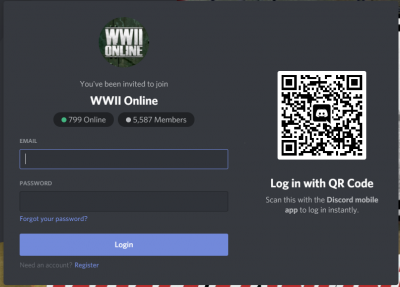
Once you have logged in, you should see the menu:
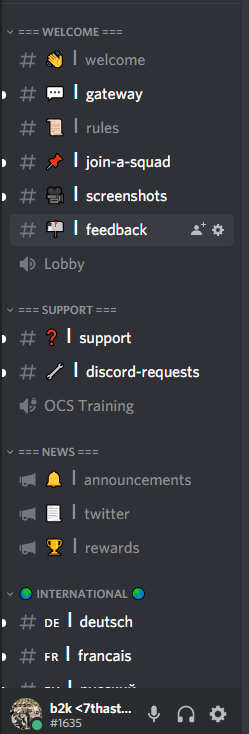
In the main window will be links to useful game related content.
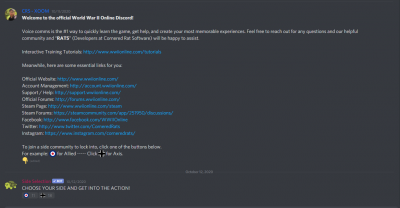
At the bottom of the window you will be able to pick a side (allied/axis) to start using that sides discord. NOTE: Sides are separated from each other, and while it is possible to switch between them, there is a time lag.
Settings
On the bottom left side you find the icon for the settings:
click on it and setup Discord.
Account: setup displayed name and picture
Nitro: unimportant
Connections: unimportant
Friends: leave it at Everyone
Text & Images: leave it the way it is
Voice: setup your Push to Talk
Notifications: personal preference, but I would turn
TEXT-TO-SPEECH on Never or you will hear
each text messages spoken by a computer
Settings II Keybinds: you can add other buttons
e.g. 2nd Push-To-Talk or Deafen
I would add “Toggle Deafen” to have the
possibility to mute the chat (e.g. capping).
Appearance: just look and feel
Games: Here you can set Overlay for BGE
- start BGE
- click Add it! (green)
- chose WWIIOL
- click on Overlay
Overlay: Here you can set the button to see
additional functions in-game
(Important if you want to move the overlay)
Locale / Streamer / Security: unimportant
Moving the Overlay:
- Start Discord and WWIIOL
- Press the chosen “Toggle Overlay Lock” (see Overlay)
- Alt Tab to get out of WWIIOL lock
- move Overlay with mouse (you’ll notice a delay), so move it and wait a bit. Be patient!
- Once you have the desired position, press “Toggle Overlay Lock” key’s again.