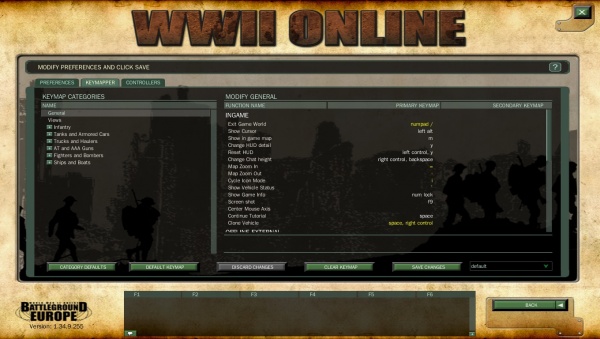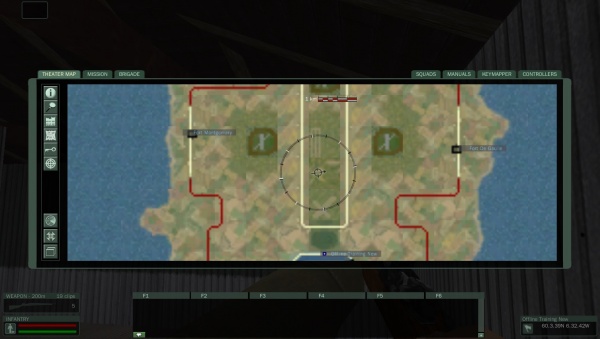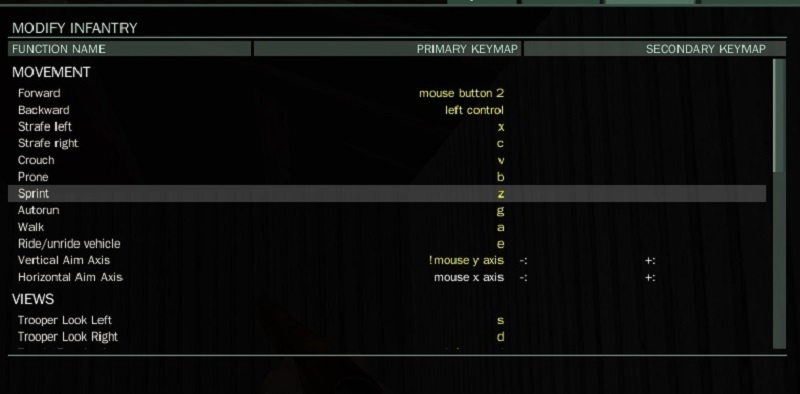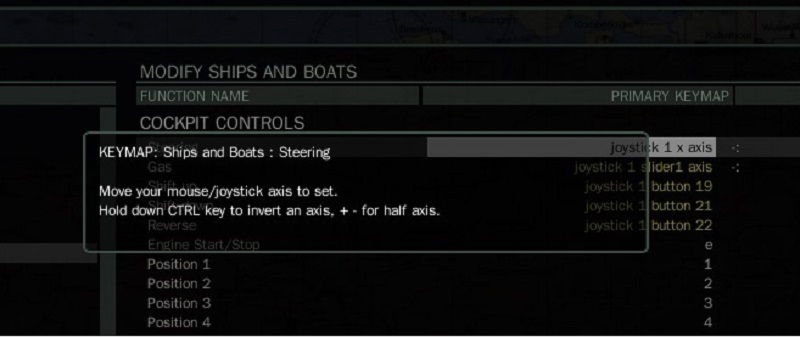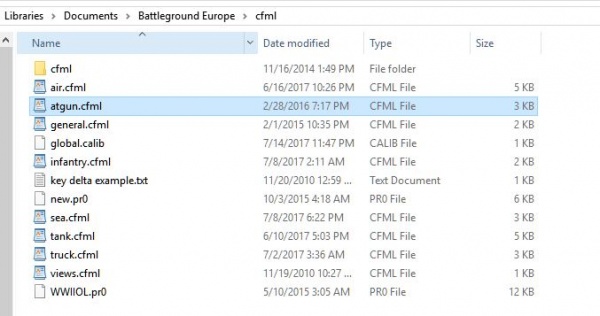Keymapper Advanced
== The Key Mapper Advanced ==
The keymapper is where you will adjust how you control the various game units in WWII Online
You can reach the keymapper both before and after spawning into the game.
From Offline, or when in game and not spawned in, click the PREFERENCES tab at the top right of your screen.
Then click on Keymapper
When spawned into the game press M to bring up the map and click the Keymapper tab
The basic keymapper is fairly straight forward
The first column is where your default keys and axis are set up
The second column is where you can set secondary keys for a function
If the function is an axis, you will see it allows for using a + and a - key, For example the Vertical Aim Axis
This allows you to set what would normally be a joystick or mouse axis function to a pair of keys or buttons
While the game comes with every unit already mapped to a standard default key layout based on the WASD control scheme used in many games
you can modify individually how every unit in the game is controlled.
You can modify for the entire category, like all tanks or all infantry, or you can select each unit individually and give different units
different control lay outs as you see fit.
When modifying units, always remember to click SAVE.
If you want to remove a key from the mapping, select the key you want to remove, and click CLEAR KEYMAP
If you want to reset a unit to default, click DEFAULT KEYMAP
If you want to reset the entire category, like all trucks, click CATEGORY DEFAULTS
Now when you are mapping a function, the game will hint to you how to invert the axis, and how to split the axis
As the picture shows, you hold control to reverse the axis you are moving
If you want to split the axis, for example throttle/brake
Hold + for the game to only use forward/right motion of the axis you move for that control
and hold - to only use back/let motion
So hold + and push stick forward for throttle, and hold - and move same stick back for brakes
After you have gotten the basics down and played for a while
You may find that you wish that the game allowed more control over the functions.
This is where the hidden capabilities of the games input handling really shine.
Perhaps you use a keyboard, and you wish that when driving a truck, you had more control than just full throttle or full brakes.
With no other tool than a simple text editor such as notepad++ or wordpad or textedit on a mac
windows notepad not the best option as it does not understand the linebreaks
You can edit the control files you have created in the keymapper and give yourself virtually unlimited control possibilities
By default the game has no control files created, it uses the built in templates
To make the game create files, select either a single unit, or the entire category in the keymapper.
Make your initial changes, or if you have none, just change or add one key.
Then click save.
The files will be created in
- C:\Documents & Settings\<username>\My Documents\Battleground Europe\cfml [Windows XP]
- C:\Users\<username>\Documents\Battleground Europe\cfml [Windows Vista/Windows 7]
- /Users//Library/Preferences/ww2olcfml/ [Mac]
It will look like this
Open any of these files and you will see a basic xml document.
ALWAYS make a copy of the file before you edit, so if you make a mistake you can simply restore the copy.
Here is what the cfml looks like opened in notepad++
It is IMPORTANT to note
Your editing will only take place between the controls name and the /control tag
for example
<control function="Hatch control">
<joybutton stick="1">5</joybutton>
</control>
We want to add a secondary button to open the hatch (And no Anti Tank guns do not have hatches )
We only edit between <control function="Hatch control"> and </control>
these have to remain intact or the game will not know where the control ends
So lets say you want have a joystick and a gamepad plugged into the PC and sometimes you like to use the gamepad
and you want the 2 button on the game pad to also open the hatch
AND... sometimes you just want to keyboard it and not be bothered with the joystick or the game pad.
WWII Online will see and operate with at least 4 joysticks plugged into a single PC (If you want to know why, google simpit )
the game identifies each joystick numerically, 1 2 3 4 etc
If you are not sure which the game sees as one and 2, just map a button from each to two different controls, and save, then look at the cfml
It is sometimes hard to tell how the operating system is enumerating the joysticks, so asking the game is easiest
So, on your super flightstick, we open hatch with button 5, on our gamepad we use button 2 and on our keyboard we want to hit H
Then our lines will look like this
<joybutton stick="1">5</joybutton>
<joybutton stick="2">2</joybutton>
<key>h</key>
So our complete control will look like so
- <control function="Hatch control">
- <joybutton stick="1">5</joybutton>
- <joybutton stick="2">2</joybutton>
- <key>h</key>
- </control>
- note that the indenting is not important for the cfml file, it is just used to make it easier to read.
Now our hatch will open from either joystick, AND the keyboard, all at the same time.
Cool right? But, we can do even more cool things for functions that have variable movement, like moving a gun, using a gas pedal etc
We have to talk about 3 things 1st
- <keyabsolute
- <keydelta per second
- <keydelta per keypress
Keyabsolute gives an absolute value for a given input, on press it gives it max value, on release it returns to neutral.
Neutral (CENTER) is 50.00 Minimum (LEFT or DOWN) is 0.00 Maximum (RIGHT or UP) is 100.00 Think of it as if it were a joystick axis
in the center is 50, full left is 100 full right is 0
The smallest amount of deflection the game will except in a keyabsolute is 6% anything less, the game doesn't consider it movement
This matters because some times you want a key, say for aiming a tank, with very slow fine movement, say for aiming at a far away target.
So setting A to 46 and D to 54 would let you move the turret really really slowly left and right
and doing the same for W and S would to the same for up and down.
So for the turret of a tank for example this would be the traverse (left and right) with both normal FAST moving keys, and slow precision keys and as an added bonus, mouse control added.
A and D are normal full speed movement
J and L are very slow precise movement
- <control function="Turret traverse">
- <mouseaxis>x</mouseaxis>
- <keyabsolute value="44.00" onrelease="50.00">
- <key>j</key>
- </keyabsolute>
- <keyabsolute value="00.00" onrelease="50.00">
- <key>a</key>
- </keyabsolute>
- <keyabsolute value="56.00" onrelease="50.00">
- <key>l</key>
- </keyabsolute>
- <keyabsolute value="100.00" onrelease="50.00">
- <key>d</key>
- </keyabsolute>
- </control>
You can use this to use buttons or keyboards to control things that have variable movement speeds as if the buttons were little joysticks almost
Now there are two other special input types as i mentioned above
- <keydelta per second
- <keydelta per keypress
A keydelta has no return, when you release it, it continues to do what ever it is that you told it to do.
You either have to press the opposite key, or simply touch your main control key, which would over ride the keydelta
keydelta's are always over ridden by any other control moving the same thing.
There are some very useful things you can do with them.
Cruise control for a throttle, variable flap settings on an airplane, automatic pushing of an AA or Anti Tank gun or anything you would otherwise
have to keep holding the button down for
They work like so
- <keydelta value="1.00" per="sec">
- <key>A</key>
- </keydelta>
- <keydelta value="-1.00" per="sec">
- <key>D</key>
- </keydelta>
Per Sec means per second. What ever you are moving will increase in increments of 1% per second the button is held
and will remain at that position when the button is released
If you mapped a trucks throttle like this, holding the key down for 10 seconds would give you 10% throttle and it would remain on when released
If you mapped the movement of an AT or AA gun, then it would begin to walk forward at 10% speed and keep walking, until you stopped it by
using the other key to reduce speed to a stop, OR you moved your main movement control which would over ride the keydelta
EXAMPLE AT Gun cruise control W and S normal moving T and G cruisecontrol
- <control function="AT Gun Move">
- <keyabsolute value="0.00" onrelease="50.00">
- <key>W</key>
- </keyabsolute>
- <keydelta value="1.00" per="sec">
- <key>T</key>
- </keydelta>
- <keyabsolute value="100.00" onrelease="50.00" index="10">
- <key>S</key>
- </keyabsolute>
- <keydelta value="1.00" per="sec">
- <key>G</key>
- </keydelta>
- </control>
So what about the other keydelta ?
- <keydelta per keypress
As you have already probably guessed, instead of holding it down, it moves to the designated percent per key press
Otherwise it functions the same way as the per second, you simply tap it to increment the designated percentage
For example
- <keydelta value="10.00" per "keypress">
would move the throttle or control up 10% each time you pressed the key, rather than holding it.
This only works for things that have variable speeds or positions, you can not use it for infantry for example, they have 3 fixed speeds
walk, jog, sprint toggled by the appropriate keys.
Now one last super secret thing.
- <keyabsolute
We covered how it works above and how release it returns to the on return value, which normally you'd use "0.00" for center
But you can make it simply not return.
How? do not give it any on release value.
Below is an example of incremental flaps on an airplane made by giving no release value
- <control function="Flap control">
- <keyabsolute value="0.00">
- <key>numpad 0</key>
- </keyabsolute>
- <keyabsolute value="10.00" index="2">
- <key>numpad 1</key>
- </keyabsolute>
- <keyabsolute value="20.00" index="4">
- <key>numpad 2</key>
- </keyabsolute>
- <keyabsolute value="30.00" index="5">
- <key>numpad 3</key>
- </keyabsolute>
- <keyabsolute value="40.00" index="7">
- <key>numpad 4</key>
- </keyabsolute>
- <keyabsolute value="50.00" index="8">
- <key>numpad 5</key>
- </keyabsolute>
- <keyabsolute value="60.00" index="9">
- <key>numpad 6</key>
- </keyabsolute>
- <keyabsolute value="70.00" index="10">
- <key>numpad 7</key>
- </keyabsolute>
- <keyabsolute value="80.00" index="11">
- <key>numpad 8</key>
- </keyabsolute>
- <keyabsolute value="90.00" index="12">
- <key>numpad 9</key>
- </keyabsolute>
- <keyabsolute value="100.00" index="13">
- <key>numpad +</key>
- </keyabsolute>
- </control>
The numpad increments in 10% increments from 0% flaps to 100% flaps in the above example.
Now you may not need to have every increment in the example, you would only create the ones you need, perhaps 0 100 and 10 for combat flaps
but you can use the example to built other things, a quick programmable throttle etc.
This page was last modified on 15 July 2017, at 01:59 by Merlin51