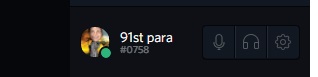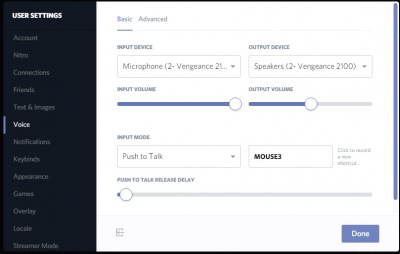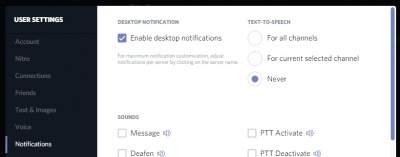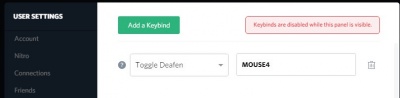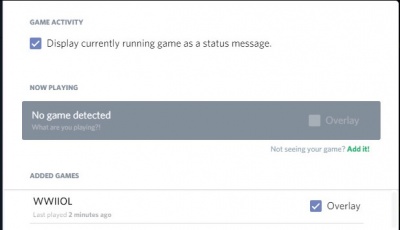Difference between revisions of "Discord"
| Line 56: | Line 56: | ||
Game Overlay: Here you can find the Settings for the Overlay | Game Overlay: Here you can find the Settings for the Overlay | ||
[[Category:Community]] | |||
Latest revision as of 06:04, 26 July 2023
WWII Online Uses Discord for information and Voice. More details can be found: https://www.wwiionline.com/resources#voice-comms
If you already have discord, our server is: https://discord.gg/wwiionline
Download and Installation
Download the app: https://discordapp.com
Once downloaded, launch and install Discord. Enter the server address.
If you have not registered with discord yet, enter your callsign.
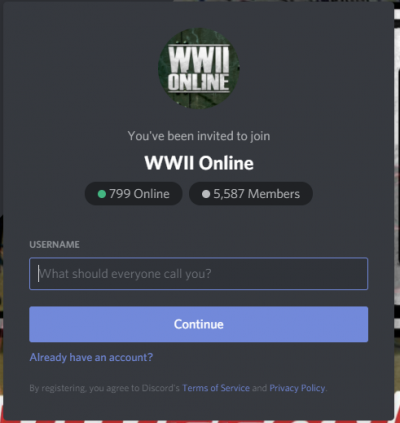
or if you already have an account enter your username and password.
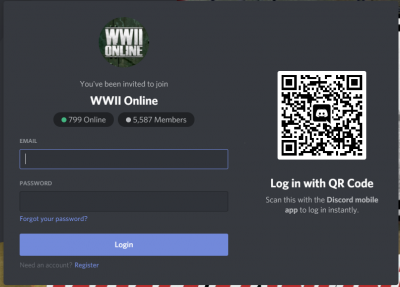
In the main window will be links to useful game related content.
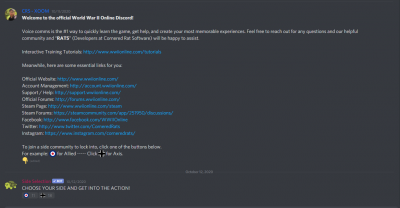
At the bottom of the window you will be able to pick a side (allied/axis) to start using that sides discord.
NOTE: Sides are separated from each other, and while it is possible to switch between them, there is a time lag.
Settings
On the bottom left side you find the Cog icon for the settings:
click on it to setup Discord.
Voice & Video: Here you can setup your Input/Output devices and the Push to Talk (PTT)
In Notifications: It'S recommended to turn TEXT-TO-SPEECH to Never
Settings II Keybinds: you can add other buttons
e.g. 2nd Push-To-Talk or Deafen
I would add “Toggle Deafen” to have the
possibility to mute the chat (e.g. capping).
Registered Games: Here you can control if Discord Members can see what you are playing and also turn on the Overlay
Game Overlay: Here you can find the Settings for the Overlay