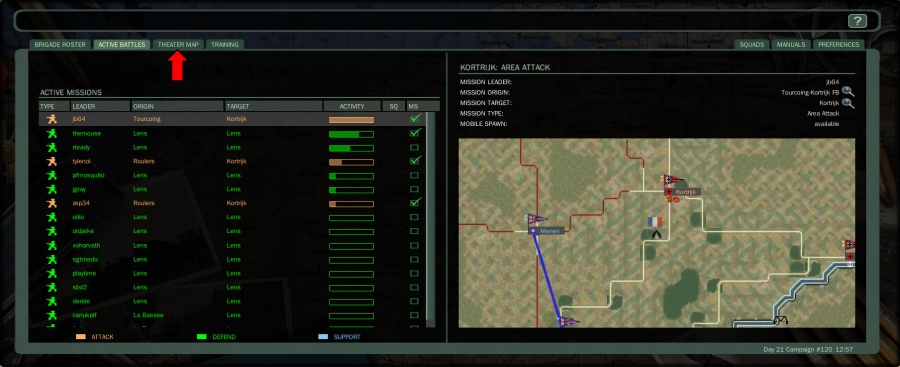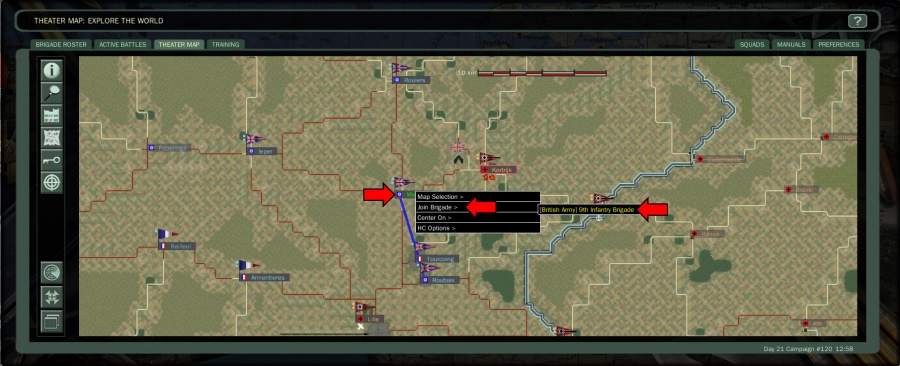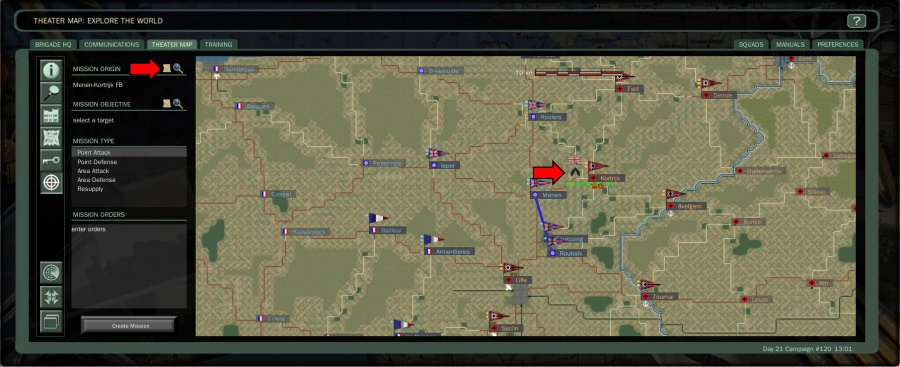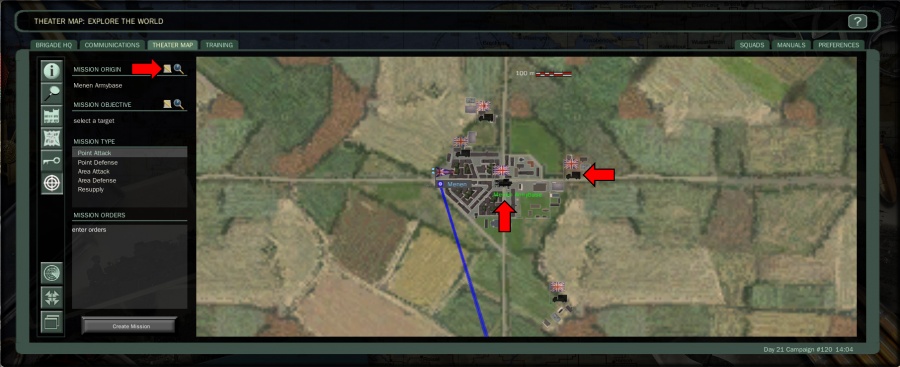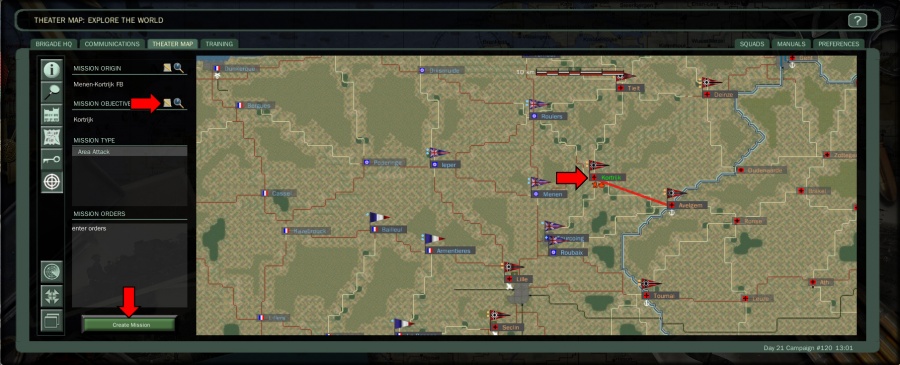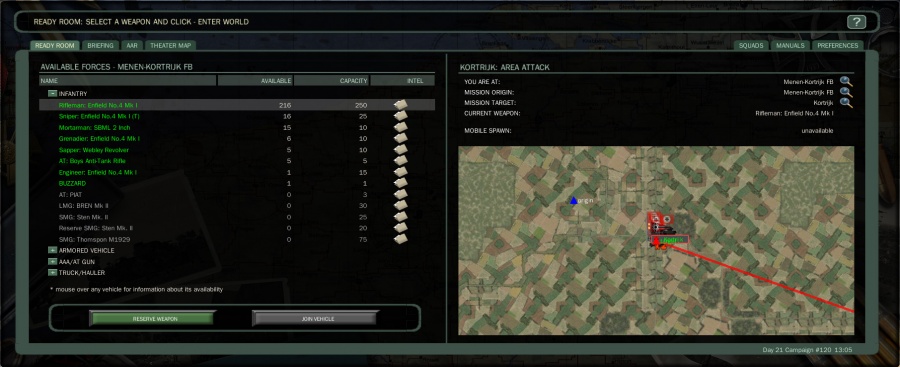Difference between revisions of "Mission Creation"
From WWII Online Wiki
Jump to navigationJump to search (→Step 1) |
|||
| (7 intermediate revisions by the same user not shown) | |||
| Line 1: | Line 1: | ||
=Create a Mission= | =Create a Mission= | ||
Once you have finished reading here you can go back to [[Introduction]] or use the Links on the Left Side. | |||
All Ranks have the ability to create and lead missions. | |||
==Step 1== | ==Step 1== | ||
* In order to create a mission, you must not currently be on one. | * In order to create a mission, you must not currently be on one. | ||
** Back out to the ''' | ** Back out to the '''Active Battles'''' tab. | ||
* Click on the '''Theater Map''' tab. | * Click on the '''Theater Map''' tab. | ||
| Line 13: | Line 17: | ||
==Step 2== | ==Step 2== | ||
* Navigate to the Town on the map that you want to create your ''Mission'' from. | * Navigate to the Town on the map that you want to create your ''Mission'' from. | ||
** There will be a ''Brigade Flag'' on a town which has a ''Brigade'' in it. | ** There will be a ''Brigade Flag'' on a town which has a ''Brigade'' in it. | ||
* ''' | * '''Right Click''' on the town where a '''Brigade''' or '''Garrison''' is located. | ||
* '''Click''' on the '''Brigade''' of your choice. | * Hover your mouse over '''Join Garrison/Brigade'''. | ||
* '''Click''' on the '''Garrison'''' or '''Brigade''' of your choice. | |||
<center> | <center> | ||
[[File:Mission Creation 2.jpg|900px]] | [[File:Mission Creation 2.jpg|900px]] | ||
| Line 35: | Line 39: | ||
</center> | </center> | ||
* If the ''FB'' is not available or if you'd like to spawn from the town's [[Army Base]] (AB) or [[ | * If the ''FB'' is not available or if you'd like to spawn from the town's [[Army Base]] (AB) or [[Capture Points]] (CP), just simply '''Zoom In''' into the town using your '''Mouse Wheel'''. | ||
** '''Click''' on any of the '''ABs''' or '''CPs''' that your side owns. | ** '''Click''' on any of the '''ABs''' or '''CPs''' that your side owns. | ||
** Then '''Click''' on the '''Assign''' button on the top left | ** Then '''Click''' on the '''Assign''' button on the top left | ||
| Line 55: | Line 59: | ||
[[File:Mission Creation 6.jpg|900px]] | [[File:Mission Creation 6.jpg|900px]] | ||
</center> | </center> | ||
[[Category:GameMechanics]] [[Category:Beginner Guides]] | |||
Latest revision as of 01:32, 20 October 2023
Create a Mission
Once you have finished reading here you can go back to Introduction or use the Links on the Left Side.
All Ranks have the ability to create and lead missions.
Step 1
- In order to create a mission, you must not currently be on one.
- Back out to the Active Battles' tab.
- Click on the Theater Map tab.
Step 2
- Navigate to the Town on the map that you want to create your Mission from.
- There will be a Brigade Flag on a town which has a Brigade in it.
- Right Click on the town where a Brigade or Garrison is located.
- Hover your mouse over Join Garrison/Brigade.
- Click on the Garrison' or Brigade of your choice.
Step 3
- This will bring you to the Brigade Screen
- If there are no Missions in this Brigade Click on the Create Mission Button.
- If there are Missions already in this Brigade and you still want to create a new Mission, Click on the Theater Map tab again.
Step 4
- If you are creating your Mission from the Forward Base (FB) Click on it.
- Then Click on the Assign button on the top left
- The FB's name should now appear under the Mission Origin
- If the FB is not available or if you'd like to spawn from the town's Army Base (AB) or Capture Points (CP), just simply Zoom In into the town using your Mouse Wheel.
- Click on any of the ABs or CPs that your side owns.
- Then Click on the Assign button on the top left
- The FB's, AB's, or CP's name should now appear under the Mission Origin
Step 5
- Next, Click on the Target town or FB.
- Then Click on the Assign button on the top left
- The Town's or FB's name should now appear under the Mission Objective
- Finally, Click on the Create Mission button.
Step 6
- You should now be at the Weapon Selection Screen for your mission.